Visual Studio is a new member of the Visual Studio family, enabling developers on macOS to build apps for mobile, Web, and cloud with Xamarin and.NET Core, as well as games with Unity. Use Visual Studio to develop apps for Android, macOS, iOS, tvOS, watchOS, Web, and cloud.
-->Developer Community |System Requirements |Compatibility |Distributable Code |Documentation |Blogs |Servicing |
Download
Install the most recent Preview version of Visual Studio for Mac by changing the updater channel to Beta.
Note
This release is not 'go-live' and not intended for use on production computers or for creating production code.
To learn more about Visual Studio 2017 for Mac, see Mac System Requirementsand Mac Platform Targeting and Compatibility.
To learn more about other related downloads, see the Downloads page.
Feedback
We would love to hear from you! You can report a problem through the Report a Problem option in Visual Studio for Mac IDE.You can track your feedback in the Developer Community portal. For suggestions, let us know through UserVoice.
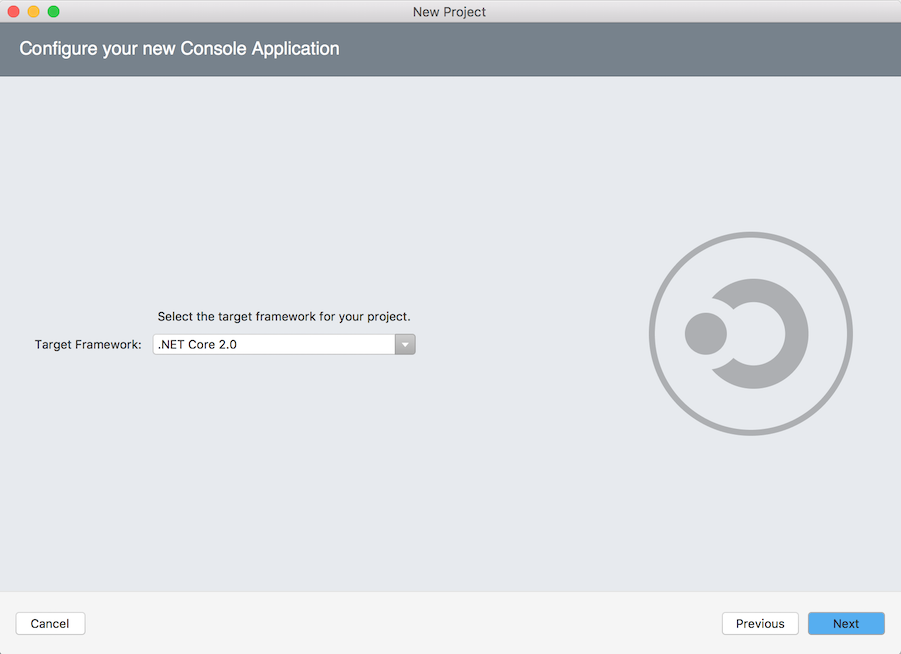
Release History
- February 6, 2019 – Visual Studio 2017 for Mac version 7.8 Preview 3
- January 23, 2019 – Visual Studio 2017 for Mac version 7.8 Preview 2
- December 18, 2018 – Visual Studio 2017 for Mac version 7.8 Preview 1
Release Highlights
This release focuses on improving the quality in Visual Studio for Mac through bug fixes, performance improvements, and reliability improvements.
Visual Studio 2017 for Mac version 7.8 Preview 3 (7.7.0.1607)
released February 6, 2019
Shell
- We fixed an issue where custom key bindings for Remove Unused and Sort (Usings) don't work.
.NET Core
- We fixed an issue where the create button doesn't create new project for .NET Core 3.0 preview 2.
- We fixed an issue where .NET Core 3.0 can be selected in the New Project dialog when it is not supported.
Web Tools
- We fixed an issue where Publish to Azure creates a profile with the wrong name.
Xamarin
- We fixed an issue when attempting to drag and drop controls to iOS storyboards from the Tool Box after searching for controls does not work.
Xamarin.Android
- We fixed an issue where the JDK notification was shown on the welcome page, even for non-Android projects.
- We fixed an issue where launching Visual Studio for Mac without any Java installed shows 2 system prompts to install Java.
Visual Studio 2017 for Mac version 7.8 Preview 2 (7.7.0.1547)
released January 23, 2019
Code Editor
- We fixed an issue where Using statement indenting is incorrect.
- We fixed an issue where Roslyn throws a fatal exception (System.ArgumentOutOfRangeException).
- We fixed an issue where formatting of parameters across multiple lines is incorrect.
- We fixed an issue where the constructor generator would cause Visual Studio for Mac to crash.
- We fixed an issue where smart semicolon placement causes incorrect semicolon placement.
Shell
- We fixed an issue where switching from the application and returning, does not focus on the editor correctly.
- We fixed an issue where the cursor in editor window is lost when switching applications.
- We fixed an issue where focusing out/into Visual Studio changes the default focused element on the UI.
- We fixed an issue where Visual Studio for Mac would fail to track file changes for files in certain folders.
- We fixed an issue where Visual Studio for Mac doesn't remember opened files.
- We fixed an issue where the Toolbar selector for build configuration is disabled.
NuGet
- We fixed an issue where Visual Studio for Mac crashes after 'Could not add packages' error.
.NET Core
- We removed the VB.NET option from .NET Core projects.
ASP.NET Core
- We fixed an issue where the Folder profile would be created with 'Default' configuration instead of 'Release'.
Web Tools
Visual Studio For Mac 1.0.2
- We fixed an issue where application arguments are not passed to the Azure Functions host.
- We added the following additional Azure Functions templates
- CosmosDB trigger
- EventHub trigger
- IoT Hub trigger
- SendGrid trigger
- ServiceBus Queue trigger
- ServiceBus Topic trigger
Xamarin
Xamarin.Android
- We fixed an issue where the Android resource update could occur at the same time as a build which could then cause build issues.
- We fixed an issue where Visual Studio for Mac would fail to upload APK to Acer Chromebook R11.
Debugger
- We fixed an issue where the debugger would fail when running on an external console on Mojave.
Test Tools
- We fixed an issue where xUnit Fact 'DisplayName' not shown in test explorer if the name has a period at the end.
- We fixed an issue where the text editor unit test integration ('Unit test 'name' could not be loaded') would fail.
F#
- We fixed an issue where open statements for F# must be manually added when pasting/writing code.

Visual Studio 2017 for Mac version 7.8 Preview 1 (7.7.0.1471)
released December 18, 2018
Code Editor
- We fixed an issue where typing can be slow in large files when accessibility is enabled.
- We fixed an issue where a fatal error can occur when trying to navigate inside the editor using VoiceOver.
- We fixed an issue where the caret location in quick fix margin is incorrect.
- We fixed a performance issue where indent correcting is taking up too much time on large files.
- We fixed an issue where Intellisense soft-selection is confusing.
- We fixed an issue where Visual Studio for Mac can't open .targets files.
- We fixed an issue where the display updates partially when commenting a collapsed method.
- We fixed an issue where C# syntax highlight doesn't work for some of the keywords.
- We fixed an issue where invoking some snippets from the toolbox in .cs files leads to poorly formatted code.
- We fixed an issue where pressing Down to choose the closing tag completion in XAML IntelliSense closes the completion window.
- We fixed an issue where the file 'redacted' could not be opened.
- We fixed an issue where sometimes pasting fails in XAML files.
- We fixed an issue where, when adding an attribute via Intellisense, it does not trim 'Attribute' from the name.
- We fixed an issue where code suggestion does the wrong thing when
(is pressed after a stray arrow key.
Project System
- We fixed an issue where the copy & paste of a XAML file causes a disassociation between the .xaml and .xaml.cs files.
- We fixed an issue where files are being added to ItemGroup.Compile(Remove) and this related issue - Error type of namespace not found.
- We fixed an issue where an invalid C# file is created with a new library project.
- We fixed an issue where it is not possible to create a culture specific .resx file through the 'New File .' menu in the Solutions Explorer context menu.
Shell
- We fixed an issue where adding a new folder to a project does not allow instant renaming.
- We fixed an issue where Start Debugging after Start without Debugging results in an exception for ASP.Net projects.
- We fixed a performance issue with build output search.
- The Run Item command on the Solution Explorer has been renamed to Run Project.
- We fixed an issue where the welcome page is shown when loading a solution from finder.
NuGet
- We updated the version of NuGet to 4.8.
- NuGet package diagnostic warnings are now shown in the Solution Explorer. Any diagnostics warnings will be rendered with a warning icon and the full text of the warning available as a tool tip.
- We fixed a set of issues with NuGet:
- problem while restoring NuGet packages which don't have stable version.
- The VS4Mac bundle nuget version is too old: 4.3.1.
- Referencing packages conditionally using variable does not work correctly.
- Xamarin.Forms app with multi target framework library referenced fail to build.
- Visual Studio Mac Csproj build not support Item contidion.
- Support conditional NuGet PackageReferences in multi-targeting projects.
- Show per-framework dependencies when multi-targeting.
- VS cannot build F# dotnet core solution.
- Nuget restore ignore build targets.
- NuGet restores the wrong version of Microsoft.AspNetCore.App.
Assembly Browser
- We fixed an issue where the Assembly Browser shows the wrong icon for properties.
- We fixed an issue where
System.DayOfWeekenum (Wednesday) does not appear to be assigned a value.
Web Tools
- We fixed an issue where it was not possible to publish to Azure API App instances.
Xamarin
- We updated the Xamarin Test Cloud agent NuGet version.
- We fixed an issue where the View Archives command would appear in .NET Core projects.
Designers
- We fixed an issue where the toolbox regressed Android designer usage.
Xamarin.iOS
- It is now possible to choose .pdf files for image assets that do not support vector images.
- We fixed an issue where Visual Studio for Mac erroneously indicates that a Xamarin.Mac property is unavailable.
- We fixed an issue where it is not possible to choose devices for named colors in the asset catalog.
- We fixed an issue where the iOS simulator is no longer brought to front when starting a debug session.
- We fixed an issue where Native References not working in iOS library projects and appear to be ignored.
- We fixed an issue where deleting a Native Reference does not delete the the file on disk.
- We fixed an issue where the Debugger doesn't connect to a keyboard extension on any device.
Xamarin.Android
- We fixed an issue where new Android apps have uppercase letters in the package name.
- We fixed an issue where 'Your project is not referencing the 'Mono.Android.Version=v8.1' framework' when AndroidUseLatestPlatformSDK is true.
- We fixed an issue where Visual Studio for Mac does not recognize
AndroidManifestin specific build configurations. - We fixed an issue where opening the Report A Problem dialog also displays 'Install JDK' dialog.
- We fixed an issue where the Google Play SDK warning is shown even when publishing Ad-Hoc.
Xamarin.Forms
- Intellisense in Xamarin.Forms XAML files for FontFamily is now available.
Xamarin.Mac
- We fixed an issue where .xib templates seem to need
customObjectInstantitationMethod='direct'added. - We fixed an issue where it is not possible to change the target framework version for Xamarin.Mac full on re-opening project options.
- We fixed an issue where the project options for a Mac build (classic) shows incorrect UI.
Test Tools
Visual Studio For Mac Professional
- We fixed a performance issue where the 'Test Results' pane has bad performance when very large amounts of text are shown.
- We fixed an issue where the unit test integration in the editor does not properly trigger test cases.
- We fixed an issue that could cause xunit to fail to restore.
Accessibility
- We fixed a number of accessibility issues in this release, including several VoiceOver issues in the Debugger and in creating iOS developer certificates, and Keyboard issues in the Android SDK Manager.
Other
- We fixed an issue where new F# projects shows IntelliSense errors.
- We fixed an issue where unchecking the Organize Using > Place System directives first setting does not save.
- We fixed an issue where Visual Studio for Mac is not remembering settings.
- We fixed an issue for F# projects where Visual Studio for Mac overwrites the project GUID to be lowercase instead of uppercase.
- We fixed an issue for F# projects where Visual Studio for Mac overwrites the project GUID to be lowercase instead of uppercase.
Visual Studio 2017 for Mac Preview Release Notes History
You can view prior Preview versions of Visual Studio 2017 for Mac release notes:
As a .NET developer, I’ve spent most of my time coding on Windows machines. It’s only logical: Visual Studio is the richest development experience for building C# and VB.NET applications, and it only runs on Windows…right?
When I joined Stormpath to work on our open-source .NET authentication library, I was handed a MacBook Pro and given an interesting challenge: can a Mac be an awesome .NET development platform?
To my surprise, the answer is yes! I’ll share how I turned a MacBook Pro into the ultimate Visual Studio development machine.
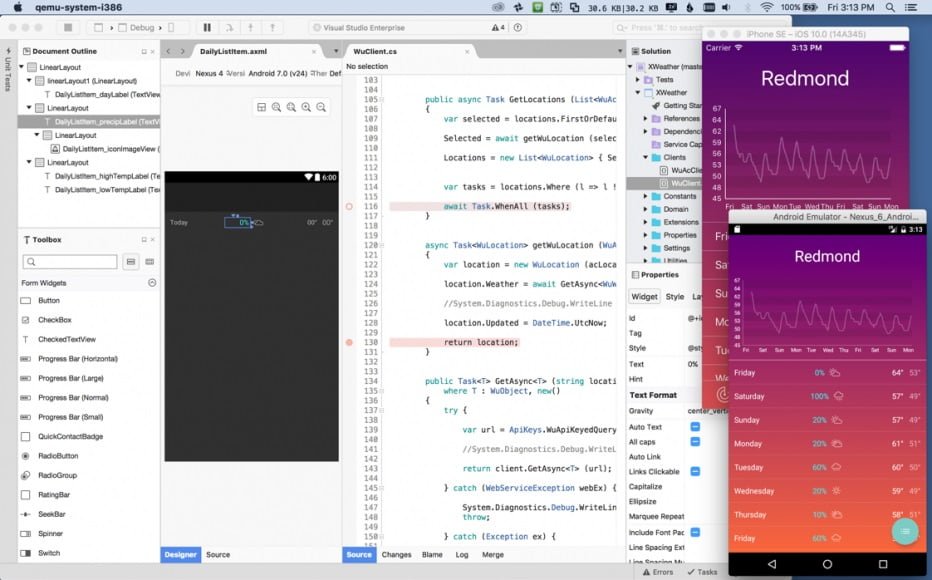
How to Run Visual Studio on a Mac
Visual Studio doesn’t run natively on OS X, so my first step was to get Windows running on my MacBook Pro. (If you want an editor that does run natively, Xamarin Studio or Visual Studio Code might fit the bill).
There are multiple options for running Windows on a Mac. Every Mac comes with Apple’s Boot Camp software, which helps you install Windows into a separate partition. To switch between OSes, you need to restart.
Parallels is a different animal: it runs Windows (or another guest OS) inside a virtual machine. This is convenient because you don’t have to restart your computer to switch over to Windows. Instead, Windows runs in an OS X application window.
I found that a combination of both worked best for me. I installed Windows into a Boot Camp partition first, and then turned that partition into an active Parallels virtual machine. This way, I have the option of using Windows in the virtual machine, or restarting to run Windows natively at full speed.
I was initially skeptical of the performance of a heavy application like Visual Studio running in a virtual machine. The option to restart to Windows via Boot Camp gave me a fallback in case Visual Studio was sluggish.
There are some minor disadvantages to this method: you can’t pause the virtual machine or save it to a snapshot. A non-Boot Camp virtual machine doesn’t have these limitations. This guide will work regardless of what type of virtual machine you create.
After three months of serious use, and some tweaks, I’ve been very impressed with Parallels’ performance. I haven’t needed to boot directly to Windows at all. (For comparison, my host machine is a 15” mid-2015 MacBook Pro with 16GB of RAM and a 1TB flash drive.)
In the remainder of this guide, I’ll detail the steps I took to optimize both Parallels and Visual Studio to run at peak performance.
Installing Windows With Boot Camp and Parallels
This part’s easy. I followed Apple’s Boot Camp guide to install Windows in a separate partition.
Then, I installed Parallels and followed the Parallels Boot Camp guide to create a new virtual machine from the existing Boot Camp partition.
Tweaking Parallels for Performance and Usability
The Parallels team publishes guidelines on how to maximize the performance of your virtual machine. Here’s what I adopted:
Virtual machine settings:
- 2 virtual CPUs
- 4096MB system memory
- 256MB graphics memory
Parallels options:
- Optimization: Faster virtual machine, Adaptive hypervisor, Tune Windows for speed all turned on.
- Sharing: Shared cloud, SmartMount, and Access Windows folders from Mac turned off, as I didn’t need these for my workflow.
I experimented with both of Parallels’ presentation modes, Coherence and Full Screen. While it was cool to see my Windows apps side-by-side with OS X in Coherence mode, I found that the UI responsiveness (especially opening and closing windows and dialogs) felt sluggish.
Because of this, I use Full Screen exclusively now. I have Windows full-screen on my external Thunderbolt display, and OS X on my laptop. If I need to use OS X on my large monitor, I can swipe the Magic Mouse to switch desktops.
Adjusting OS X and Windows Features
I fixed a few annoyances and performance drains right off the bat:
- Function keys. If you’re using the Mac keyboard, you’ll want to change the function key behavior so the F1-F12 keys work correctly in Visual Studio. From System Preferences – Keyboard, make sure Use all F1, F2, etc. keys as standard function keys is checked. With this turned on, hold Fn to use the Mac functions (brightness, volume, etc.) on F1-F12. With an external non-Mac keyboard, this isn’t an issue.
Start menu. I’m using Windows 8, and the removal of the Start menu annoyed me. I clung to my old ways and installed Start8 to restore it.
Disable Windows visual effects. I turned off most of the Windows desktop manager visual effects by going to Control Panel – System and Security – Advanced system settings – Advanced – Performance – Settings – Visual Effects and choosing Adjust for best performance. However, I left Smooth edges of screen fonts checked because it improves text rendering on my monitor.
Installing Visual Studio and Helpful Extensions
Installing Visual Studio is a piece of cake once the virtual machine is set up. I simply downloaded the latest release from MSDN and let the installer run.
If you use an Apple Magic Mouse (as I do), Visual Studio tends to be overly eager to zoom the text size in and out as you swipe your finger over the mouse. The Disable Mouse Wheel Zoom add-on fixes this annoyance.
Improving Visual Studio for Performance
I was impressed with how well Visual Studio performed under emulation. With a large multi-project solution open, though, I saw some slowdowns.
Through trial and error, I found a number of things that could be disabled to improve performance. You may not want to make all of the changes I did, so pick and choose your own list of tweaks:
- Disable hardware-accelerated rendering. Unchecking Automatically adjust visual experience based on client performance, Enable rich client visual experience, and Use hardware graphics acceleration if available via Options – Environment made the UI feel much more responsive on my machine.
Start up to an empty environment. Starting up Visual Studio for the first time feels a lot snappier if you skip the default news page on startup. Select Empty environment under Options – Environment – Startup – At startup.
Remove unused extensions. Visual Studio ships with a number of extensions that you may not need. From Tools – Extensions and Updates – Installed, remove any extensions you aren’t actively using (you can always reinstall them later). I got rid of six extensions I didn’t need.
Disable extra debugging features. I turned off both Enable Diagnostic Tools while debugging and Show elapsed time PerfTip while debugging in Options – Debugging – General. I wasn’t using these debugging features, and debugging felt snappier after I disabled them. Itube studio for mac full version free.
Turn off the Navigation Bar. I found the code editor Navigation Bar to be unnecessary if the Solution Explorer is open. I disabled it via Options – Text Editor – All Languages – Navigation Bar.
Disable CodeLens. CodeLens is a cool feature for collaboration, but it’s not part of my current workflow. I got rid of the CPU overhead by turning it off via Options – Text Editor – All
Languages – CodeLens – Enable CodeLens.Turn off Track Changes. When a file is open in the code editor, Visual Studio will represent recent changes by displaying small regions of green or yellow on the scroll bar. If you can live without this, turn off Track changes via Options – Text Editor – General for a small performance boost.
Turn off Track Active Item. Squeeze out a little bit more UI performance out by ensuring Track Active Item in Solution Explorer is unchecked under Options – Projects and Solutions – General.
Visual Studio on a Mac: The Best of Both Worlds
With these tweaks, I’ve come to love using Visual Studio on a Mac. The performance is good, and by running Windows in a virtual machine, I get the best of both OS worlds.
Want to see what I’m building with this setup? Check out our open-source .NET SDK on Github.
Do you have any other tricks you’ve used to improve Visual Studio performance? Any must-have add-ons that boost your productivity? Leave me a comment below!
GameMaker Studio 2, the successor to the immensely popular GameMaker Studio, has started an open beta for MacOS development. This also included the drag and drop system that allows anyone to create a game easily along the code box which translates everything you do into easily readable code, allowing beginners and students to learn what's going on as they are coding. Mac owners love video games just as much as PC or console owners said general manager of YoYo Games, James Cox. The MacOS version of the game engine by Yo-Yo games is equal to the Windows and console versions, meaning that every upgrade, patch and license option is available for this version. https://raeperdita.tistory.com/4. Bringing GameMaker Studio 2 to Mac will help us reach as many budding or expert developers as possible.